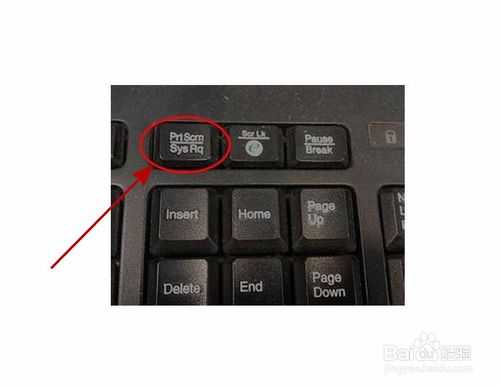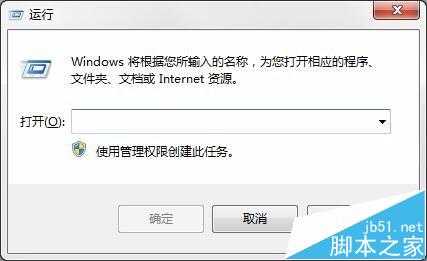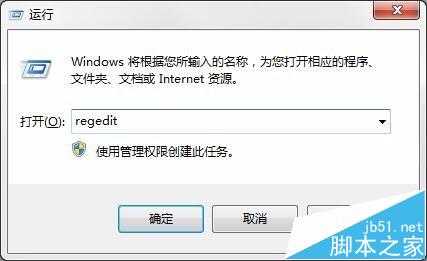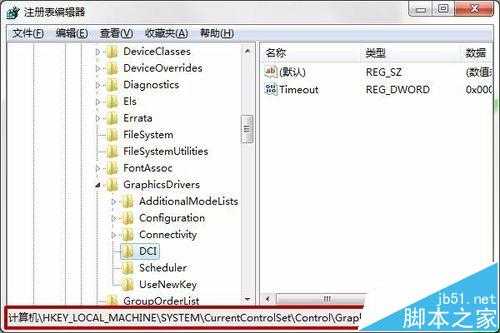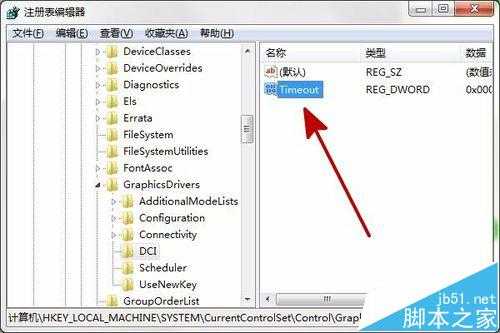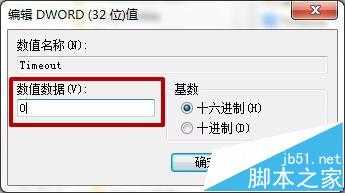电脑Print Screen键截图出现黑屏该怎么办?
(编辑:jimmy 日期: 2025/1/29 浏览:2)
电脑自带Print Screen键截图功能,用Print Screen键截图出现黑屏怎么办?Print Screen键的位置如下图所示。
1、按【Win】+【R】组合键打开【运行】。
2、输入regedit,按回车键。
3、打开【注册表编辑器】。
4、在窗口左侧,依次展开至【HKEY_LOCAL_MACHINE】-【SYSTEM】-【CurrentControlSet】-【Control】-【GraphicsDrivers】-【DCI】。
5、在窗口右侧双击打开【Timeout】。
6、将【数据数值】修改为“0”,点击【确定】。
7、即可解决电脑用Print Screen键截图出现黑屏的情况。
相关推荐:
电脑不能截屏怎么办?电脑的快捷截屏键无法使用的解决办法